
We’ve made some updates to our two-factor authentication (2FA) process to make it even easier for you to set up this extra layer of security for your account. Previously, we required you to add a phone number to set up 2FA. Now, you can choose between SMS or app authentication.
At Postmark your data is secure and redundant, but keeping your account information secure is a team effort! Setting up 2FA is one of the most important things you can do to protect your account from unauthorized access—and to keep your data secure.
Set up 2FA by logging into your Postmark account, select your name in the top right, and then choose “Profile” to access your user settings. You can turn on two-factor authentication in the “Security” section on that page.
Select your preferred authentication method. You can choose between SMS or app authentication. Postmark supports Google Authenticator, Authy, and 1Password.
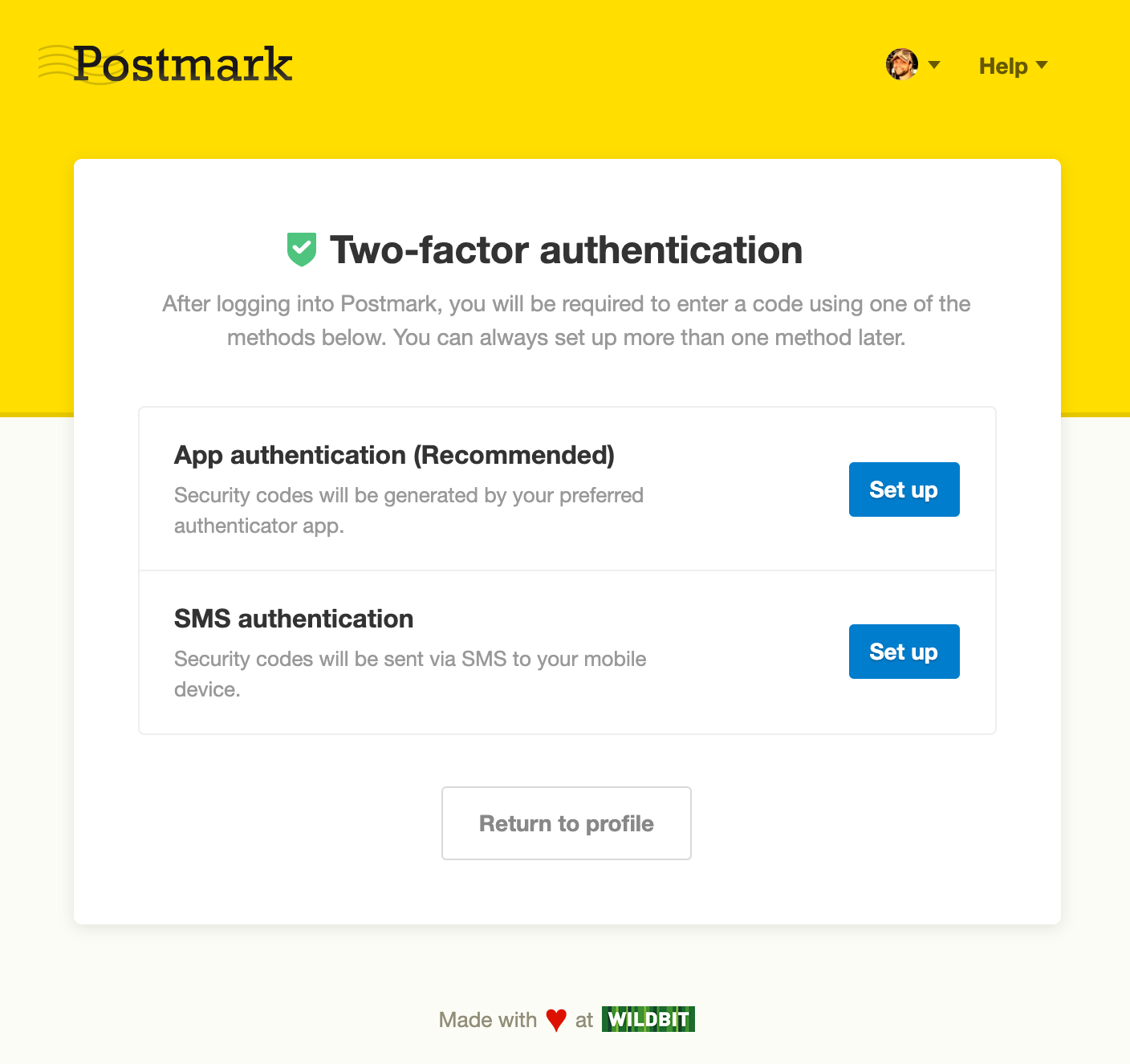
Nobody likes being locked out of their account, so we also made it mandatory to download your backup codes when setting up 2FA. They are your key to get back into your account should you ever change your phone number or lose access to your device.
Learn more about setting up 2FA →
As the account owner, you can! Head over to the Users section in your account and you’ll see who has enabled 2FA (and who might need a friendly reminder to get it set up).

That’s easy! Head to the 2FA settings in your account and turn off 2FA. Then, just start the setup process again. You’ll no longer be required to use SMS to enable 2FA.