How to find and fix Gmail reputation-based bounces in 4 steps
We’ve all been there: a message you sent your users or customers ends up in the depths of a Gmail spam folder, and it’s up to these folks to “report as NOT spam” and move it to the inbox. If they’re super nice, they email you back to let you know about it.
But what do you do if your message is rejected by Gmail entirely, actually blocked on the first connection to Gmail’s servers, before it even reaches anyone (including the spam folder)? That might be due to an error like this one:
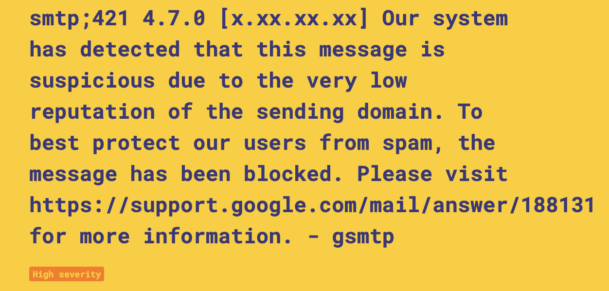
This SMTP error tells us that Google blocked mail due to a low domain reputation. But what does that mean?
Investigating this specific error is... tricky. Attempting to search for it in Google guides will yield very basic results, and even Gmail’s how-to guides are suspiciously light on the “low reputation” issue:
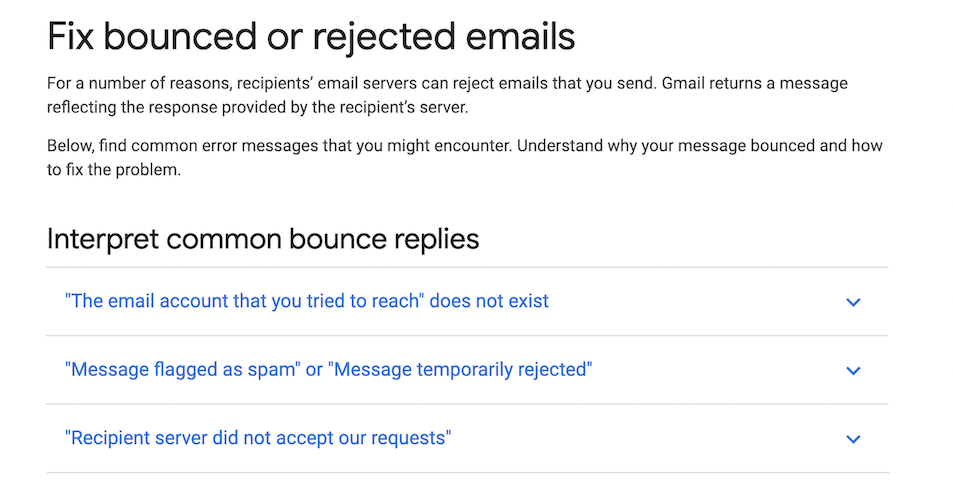
Rebuilding reputation after this kind of bounce is hard, as affected recipients won’t have the option to correct Gmail by moving the message to their inboxes. And because Gmail is such an important inbox provider, you really don’t want this to happen to you.
So let’s see what we can do about it!
What is a Gmail reputation-based bounce, anyway? #
A reputation bounce happens in Gmail whenever the system treats a message as suspicious for reputation-related reasons—for example, because the sending domain has low reputation, the message is linking to someone with low reputation, or it’s matching recent spam trends detected by Gmail filters.
Reputation bounces can show up as a 4xx or soft bounce (like in the example above), where messages are temporarily blocked until the sender can improve things, and as a 5xx or hard bounce (like in the example below), where Gmail is really trying to get your attention to the fact that there is a serious deliverability problem.
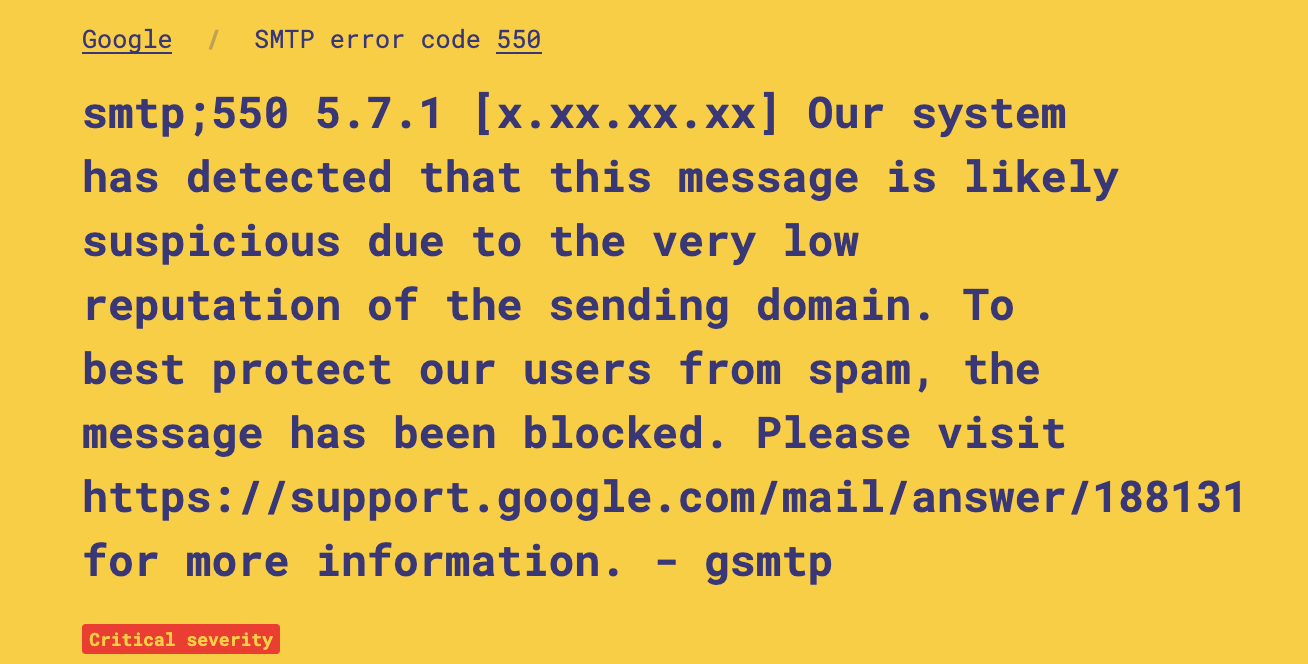
Step 1: Identifying the problem and assessing damage #
Because it’s so rare and elusive, this bounce should immediately raise some serious red flags.
The problem is that a reputation-based bounce issue is hard to detect. Google’s own Postmaster Tools let you analyze email performance and dig through delivery errors and spam reports, so if you’re using it (and we recommend that you do) you should be able to see when something isn’t right...
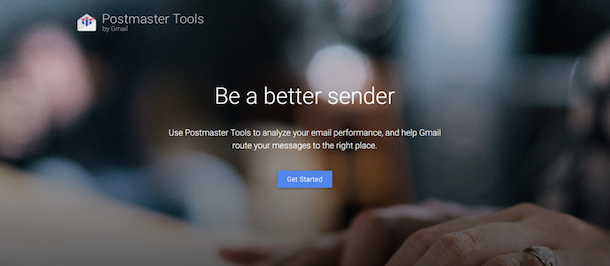
...but the tool may not actually address the reputation issue specifically: you will need to do extra digging on your own if and when you see a dip in performance trends. Plus, Postmaster Tools only works well if you send enough email to Gmail to anonymize the data; otherwise, you may see empty charts.
As an alternative option, Postmark is one of the very few email service providers (ESPs) that will actually make reputation-related Gmail bounces—and all other kinds of bounce errors—visible to you as a sender. Where other providers will only alert you to a soft or a hard bounce, Postmark shows the full bounce response, response headers, and more detailed classifications like “ISP Block,” so customers can use this information to gauge Gmail performance and deliverability more directly.
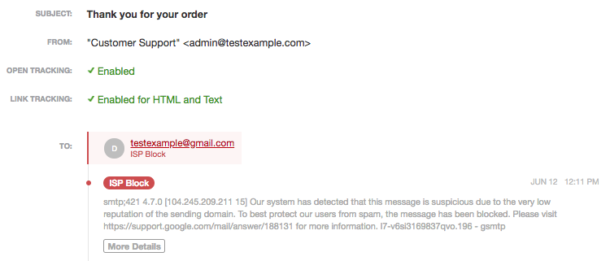
Step 2: Optimizing your engagement #
Some may speculate that a change in content here or there would solve the issue, but then you remember that Google’s approach to sifting through and displaying content is arguably the most advanced in the world, learning from mistakes and trends in realtime. Beyond that, it boasts of catering to the individual experience, adapting its filtering processes to match a single user’s preferences.
That means in addition to monitoring bounces, you want to keep a close eye on engagement metrics:
- If a low percentage of people are opening and clicking, Gmail may start to think these messages aren’t so important
- If some people are also marking the messages as spam, Gmail will view them as unsolicited
This combination of low open/click rates and high abuse complaints affects the domain reputation as a sender.
Pro tip: just as this negative engagement can ruin sender reputation, positive engagement over time can build it back up again. Use your transactional mail and other high-engagement streams to target those most active contacts, increasing your overall engagement rate and training spam filters like Gmail’s to more fully trust your messages.
Always keep a close eye on engagement metrics. If a low percentage of people are opening and clicking, Gmail may start to think these messages aren’t so important.
Step 3: Protecting your forms #
Of course, it’s also possible to get blocked very quickly, usually because of some kind of mistake on the sender’s end. Maybe an integration malfunctioned and sent the wrong content, perhaps a spammer was able to use the domain to send spam, or possibly a bot exploited some web forms to facilitate a denial-of-service attack. These large bursts of unwanted messages with an increase in spam complaints make Gmail take urgent and aggressive steps to prevent the messages from harming others.
So don’t become a victim yourself. Be proactive about who can use and trigger messages on your signup forms, for example:
- Implement state-of-the-art security steps and invisible captchas on websites, with little effect on the overall user experience
- Another option is to only show the captcha when a form is accessed multiple times via the same IP/user.
Beyond that, try not to make collecting your customers’ email addresses a required step. When people get frustrated, they’ll fill in any random information to proceed, often leading to emailing a spamtrap that will get your future messages blocked.
Step 4: Monitoring your reputation #
Setting up a DMARC policy on your domain doesn’t only enforce that fraudulent messages are to be rejected, but also sends you valuable reports about nefarious activity originating from your own domain. If a spammer exploits a vulnerability, you’ll quickly have the data you need to begin securing the threat to your sender reputation.
Make sure you set up DMARC correctly #
Word of warning: what if you did set up DMARC, and yet Gmail is still rejecting your mail for reputation-related reasons and throwing up an error like this one?
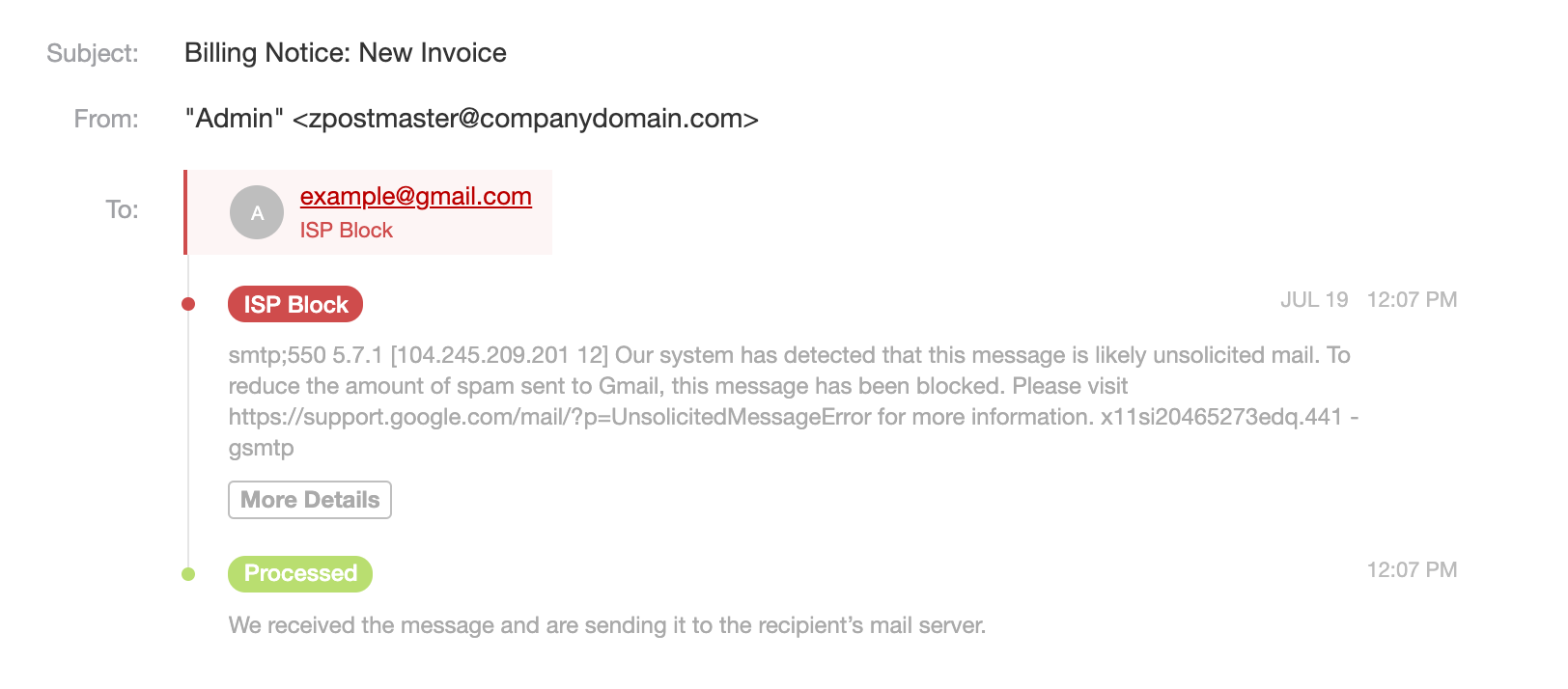
We’ve seen this happen recently in Postmark, and when I went to investigate I noticed that this reputation-based ISP block was often preceded by a series of DMARC bounces, like this:
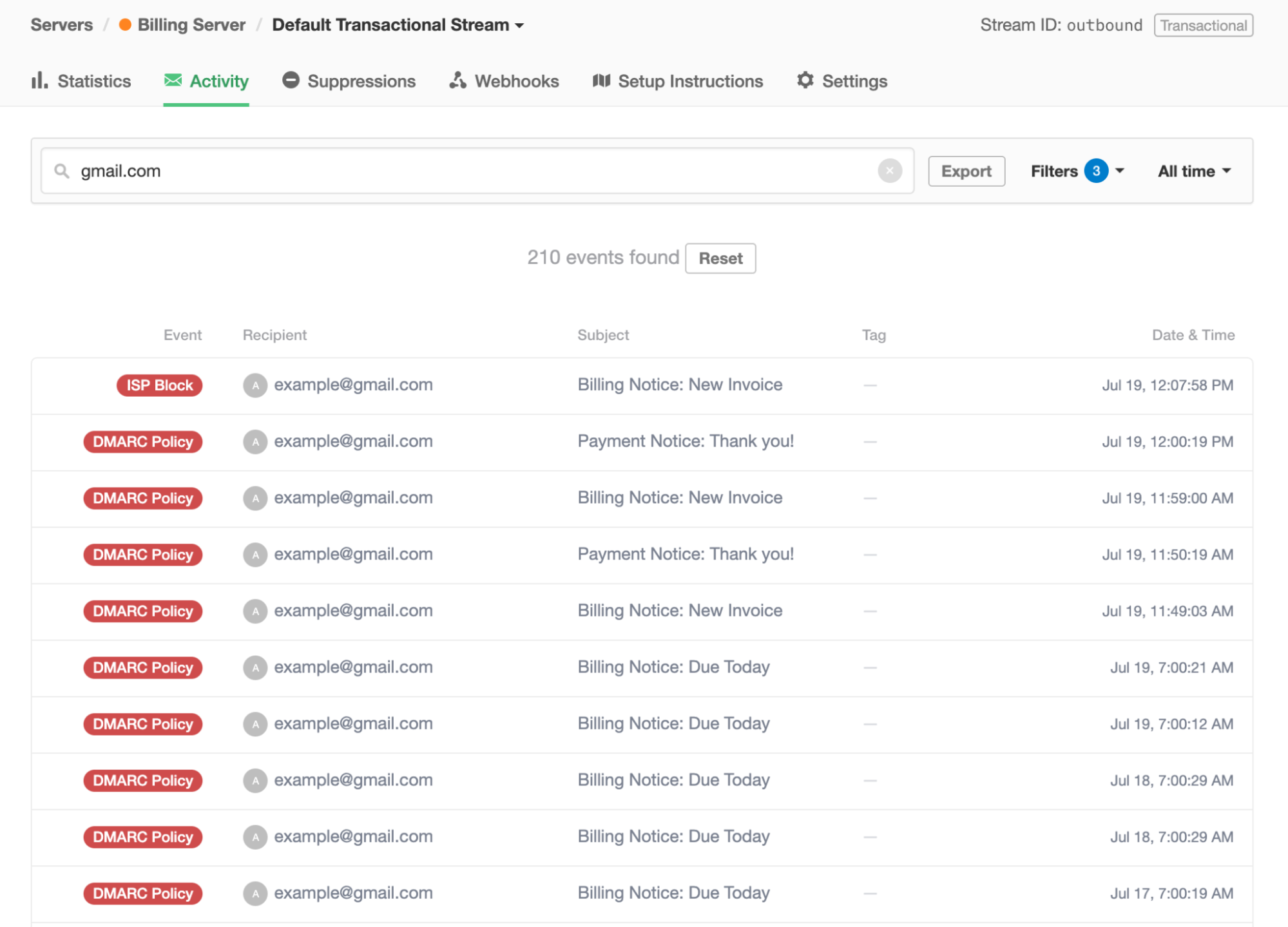
Here’s the thing: just because you set up your DMARC policy, it doesn’t mean it’s implemented correctly. If something is not right in the set up, Gmail will notice and give you some DMARC-related bounces at first:
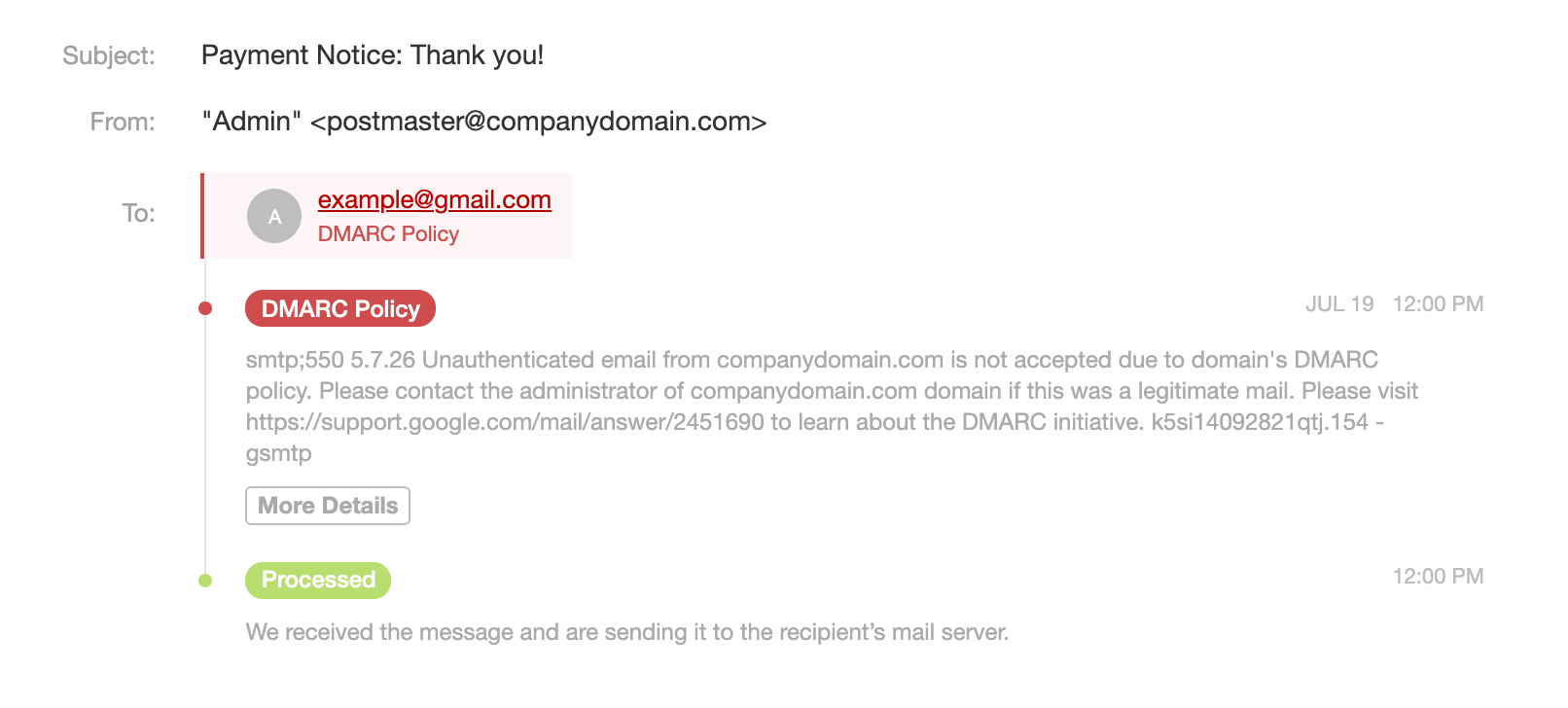
And if you still don’t take action, then Gmail will sometimes ‘upgrade’ this error to the ISP block you saw before. Sneaky!, but not unusual.
Be responsive to detected reputation shifts #
The best and easiest gauge is registering your DKIM domain with Google Postmaster Tools. This toolset shares data from Gmail directly about how your messages are performing each day, including domain and IP reputation metrics. We even have a handy guide on how to interpret and respond to this reputation data, so no guesswork around whether your hard work is paying off!
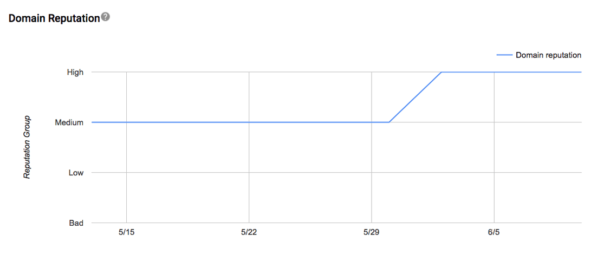
In a nutshell, Gmail just wants to make the internet a more enjoyable and safer place for their customers. By respecting your recipients’ inboxes and keeping your assets secure, Gmail blocks will be a thing of the past.
Learn more about bounce errors in Gmail (and beyond) #
- Reputation-based bounces aren’t the only Gmail bounces you may encounter: you might also see blocks triggered by suspicious content. We found that link shorteners can be the culprit.
- For a complete list of SMTP error codes that we spotted in the wild and guidance on what they mean, check out Postmark’s SMTP field manual.
- Back to the basics: What are SMTP codes and how can I troubleshoot them?


