Feature announcement: two-factor authentication
Hot off the heels of releasing advanced user roles and permissions, today we’re giving you a way to add extra security to your account by enabling two-factor authentication (2FA). This is another feature that we get tons of requests for, so we’re happy to finally have it in your hands.
If you’ve ever set up 2FA on any of your online accounts the process should feel familiar to you, and you should be able to use your preferred tool for Postmark authentication. You can set up 2FA with an authenticator app (we support Google Authenticator, 1Password, and Authy) or using your mobile phone number (SMS).
To set up 2FA on your account, log in to Postmark and click on your name to go to your user profile. From there you can click “Enable” next to the “Two-factor authentication” heading to start the setup process:
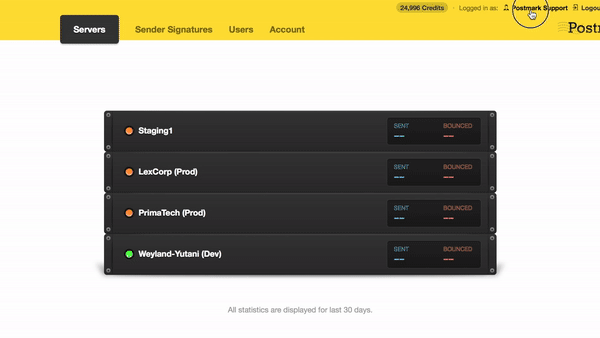
The setup process is straightforward, and you’ll receive an email to confirm that you’ve successfully set up 2FA on your account. We also highly encourage you to download your backup codes and save them in a safe place once you’re all set up. If you lose (or don’t have access to) your device and don’t have your backup codes handy it will be a really painful process to verify your identity and get you back into your account. You can find more detailed information about how the feature works (and what happens if you get locked out of your account) in the help doc.
As always, we hope that you find this feature useful, and we’d love to hear your feedback. You can get in touch with our support team.


